In today's rapidly advancing world, integrating smart technology into our homes for enhanced comfort and efficiency has become paramount. Among these innovations, the MRCOOL Smart Controller App (SmartHVAC) stands out, transforming how we interact with our heating and cooling systems. This guide focuses on installing the SmartHVAC app, specifically designed for the MRCOOL DIY Mini Split system, ensuring you harness the full potential of your ductless heat pump for unparalleled comfort.
Introduction to the MRCOOL SmartHVAC App
The MRCOOL SmartHVAC App revolutionizes the way you manage your home's temperature, offering a seamless interface to control your MRCOOL DIY Mini Split system. By leveraging the SmartHVAC app, users gain the ability to adjust settings, monitor energy consumption, and ensure their home remains comfortable from anywhere in the world.
Key Features of the MRCOOL SmartHVAC App:
- Remote Control: Adjust temperatures, change modes, and set schedules from your smartphone.
- Energy Monitoring: Keep track of your energy consumption to maximize efficiency.
- Ease of Access: Control multiple MRCOOL units from one centralized app.
Step-by-Step Guide to Installing the SmartHVAC App
This comprehensive guide walks you through every step of the process, from downloading the app to customizing your settings for optimal comfort. Whether you're tech-savvy or new to smart home applications, our straightforward instructions will ensure a seamless setup, allowing you to control your MRCOOL DIY Mini Split system with ease. Let's dive into the details.
Download the App
- Visit the App Store or Google Play.
- Search for "MRCOOL SmartHVAC".
- Tap "Download" and open the app once installed.
- Set up your username and password, then sign in.
- Upon first opening, tap "Add Device" to begin connecting your MRCOOL products.
Adding Your MRCOOL Device
- Choose the device you wish to add and follow the prompt to connect.
- For smart USB AC controller connections, ensure the USB device is correctly installed.
- Follow the "Open Installation Guide" for proper setup before connection.
- Complete the setup steps, then press "Finish" to continue connecting your device to your local Wi-Fi.
- Exit the app and go to your device settings to connect to the SmartHVAC Wi-Fi network.
- Return to the app to finalize the Wi-Fi setup.
Configuring the App Settings
- After connection, you'll see options to name your new device. Custom names are also an option.
- Wait for the unit configuration to complete, then tap "Done".
- You'll see your connected device on the home screen, where you can access specific control settings.
Mastering Operating Modes
- Your device defaults to cool mode. Power it on if necessary.
- Adjust the temperature with the slider for desired comfort.
- Explore the top screen options: different modes (cool, dry, fan, auto, and heat) and fan power (high, medium, low, automatic).
- Adjust louver positions for optimal airflow or set to auto.
- Utilize dry mode as a dehumidifier without temperature speed adjustments, running continuously.
- Fan mode acts solely as a fan without temperature adjustments, independent of humidity or room temperature.
- Auto mode adjusts temperature automatically for efficiency.
- Heat mode mirrors cool mode, allowing for temperature and fan adjustments.
Maximizing Comfort with SmartHVAC
By successfully installing the MRCOOL SmartHVAC App, you unlock a new dimension of comfort and convenience. To further enhance your experience, consider these tips:
- Schedule Regular Maintenance: Use the app to remind you of maintenance checks, ensuring your system operates efficiently.
- Leverage Energy Reports: Monitor your usage patterns and adjust settings to reduce energy consumption without compromising comfort.
- Explore All Modes: Familiarize yourself with all the operating modes available in the app to utilize your MRCOOL system to its fullest potential.
Conclusion
The MRCOOL SmartHVAC App is a powerful tool that, when paired with your MRCOOL DIY Mini Split, offers an unmatched level of control, efficiency, and comfort. By following this guide to install and utilize the SmartHVAC app, you're taking a significant step towards creating a smarter, more comfortable living space. Enjoy the convenience of adjusting your home's climate with just a few taps, and rest easy knowing you're maximizing energy efficiency with every use.
FAQs
Q: Can I control the MRCOOL DIY Mini Split from my smartphone or tablet?
A: Yes, you can control the MRCOOL DIY Mini Split from your smartphone or tablet using the WiFi Control App.
Q: Can I use the WiFi Control App with any MRCOOL DIY Mini Split model?
A: Yes, the WiFi Control App is compatible with all models of the MRCOOL DIY Mini Split.
Q: How do I know if my smartphone or tablet is compatible with the WiFi Control App?
A: You can check the compatibility of your device by visiting the App Store or Google Play and searching for the MRCOOL DIY app.
Q: Do I need to be in close proximity to the MRCOOL unit to use the app?
A: No, you can use the app from anywhere with an internet connection.
Q: What should I do if I encounter problems during the WiFi Control App installation?
A: If you encounter problems during the installation process, consult the user manual or contact MRCOOL customer support for assistance.
Q: How does auto mode work?
A: In auto mode, the MRCOOL DIY Mini Split continuously monitors the temperature and humidity levels in the room and adjusts the cooling or heating accordingly, including the fan speed, to maintain the desired temperature and maximize energy efficiency.
Q: Can I set a specific temperature in auto mode?
A: No, in auto mode, the MRCOOL DIY Mini Split adjusts the temperature automatically to maintain maximum energy efficiency. However, you can set a temperature range within which the air conditioner will operate.
Q: Can I access auto mode in the MRCOOL HVAC app?
A: Yes, you can access the auto mode of your inside unit in the MRCOOL HVAC app. Auto mode is one of the operating modes available in the app, along with cool mode, heat mode, dry mode, fan mode, and sleep mode.
Q: Can I control the MRCOOL DIY Mini Split using voice commands?
A: Yes, you can control the MRCOOL DIY Mini Split using voice commands through virtual assistants like Google Assistant and Amazon Alexa with your mobile unit. This allows for even more convenience and ease of use.
Q: Do I need special tools to install the indoor unit and outdoor unit of my MRCOOL DIY Mini Split?
A: Yes, you will need special tools such as a drill, a level, and a wrench for the installation process.